Trying to set up a macro in Audacity to apply the same editing across multiple files at once.
Macros in Audacity
Since Self-Checkout Unlimited is set in a mall, we want to get the announcer/intercom effect for any announcements made. Our voice actors are providing us with beautifully pristine, crisp files that we can then apply filters to. A fair few files will need these filters, and manually applying them individually would be incredibly time consuming. Luckily, Audacity has a built-in macro function where you can set up some instructions and apply it to many files with a single click.
The setup of the macro is somewhat confusing/complicated because the settings can be odd.

Screenshot of silence macro from the Audacity wiki page
After fiddling around with effects and filters to figure out an approximation of the sound we want and converting it into the macro, we get:
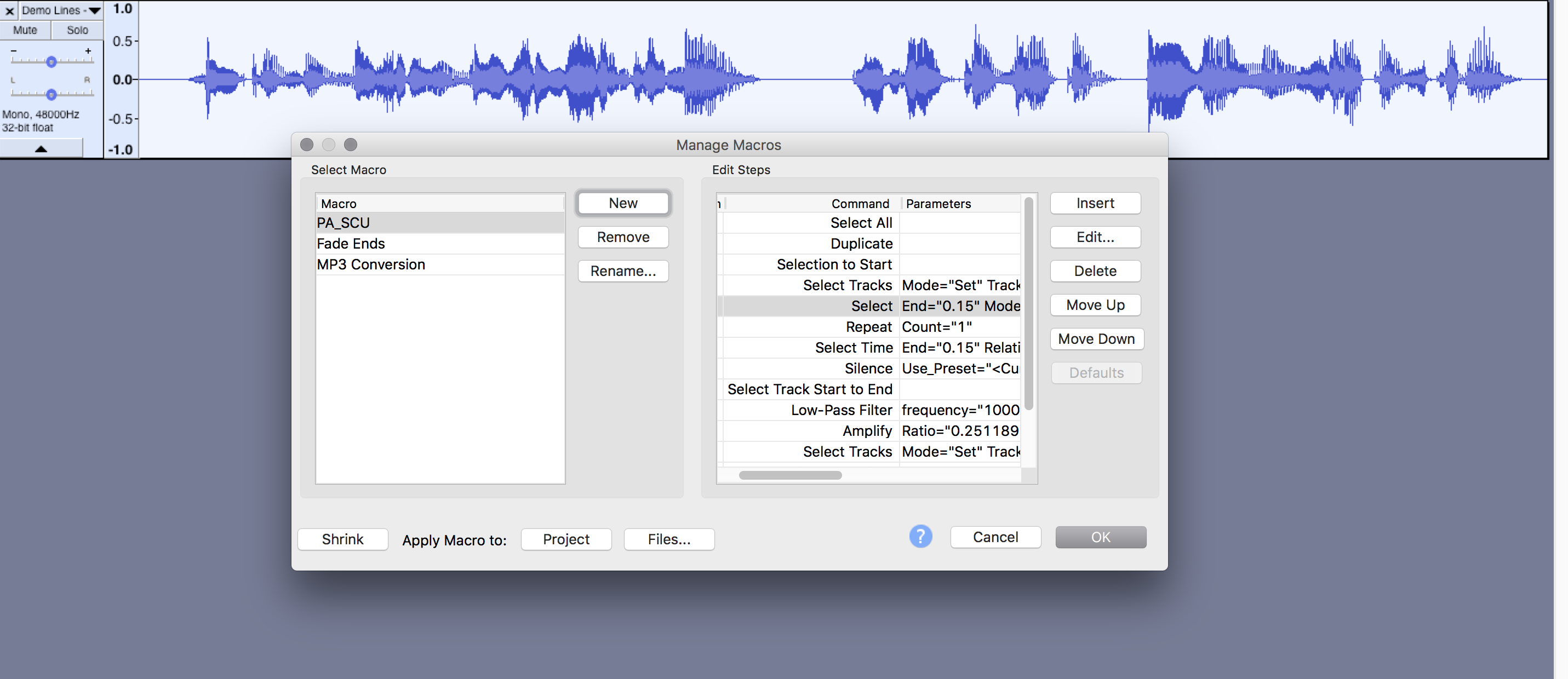
Fairly straightforward instructions, where the most confusing part is figuring out how to select a track
and then we hit a shiny button that says “apply macro to this track” to get
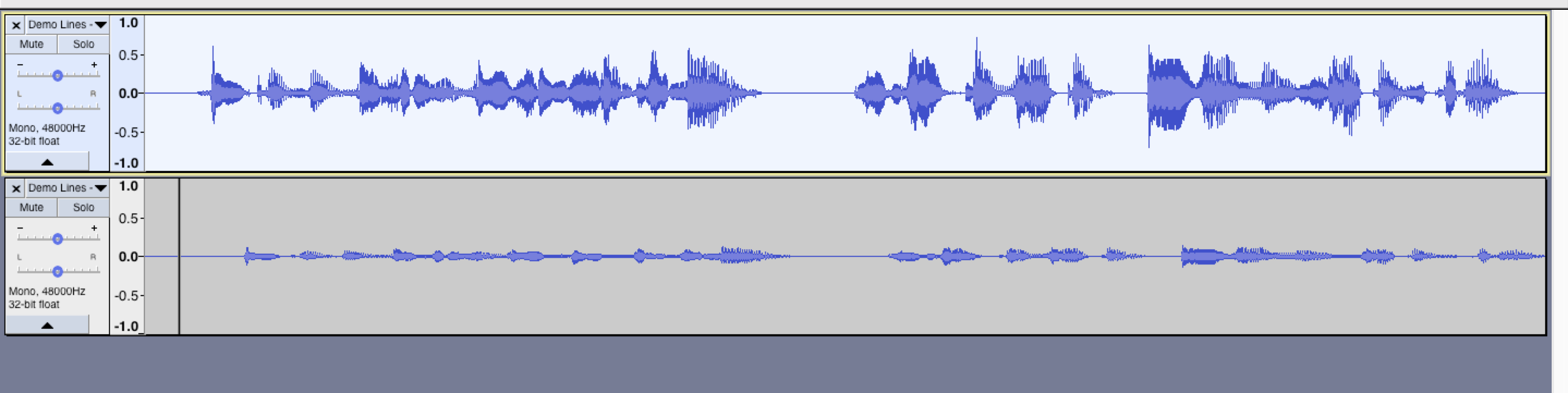
The effect isn’t finalized yet, and we may move to applying this effect dynamically through Unreal at runtime, but at least for the demo, we’ll be going with this hard-coded (but macro-shortcutted) approach.
Questions or Comments?
Feel free to send in any AG-related questions! Our Ask Box is always open.
Q: Will you guys still be making LGBTQ+ games? I’m honestly a bit worried that you guys have moved on ;;
A: Yes, we will continue making LGBTQ+ games.
